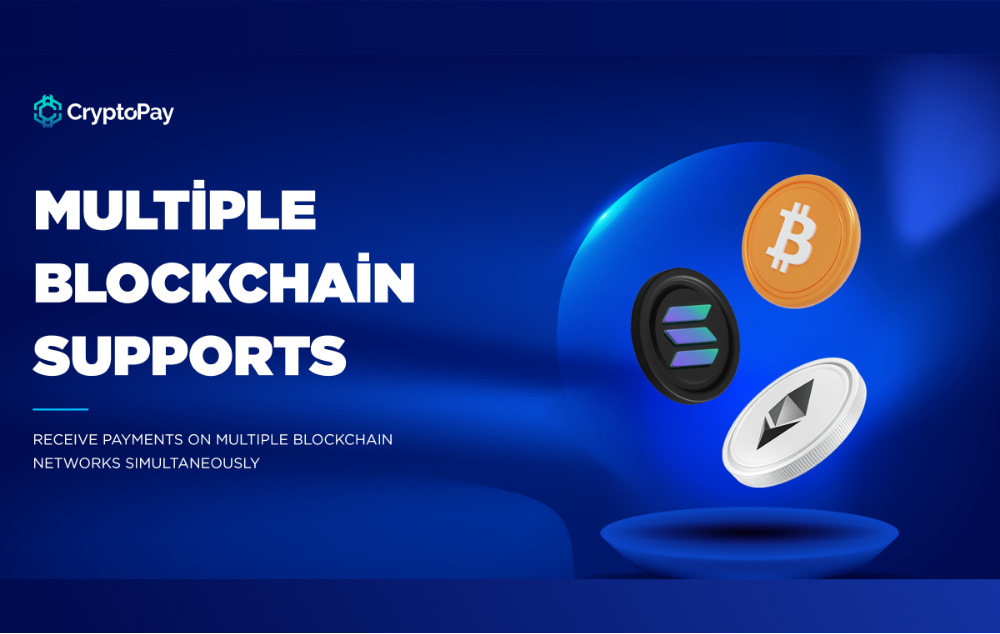How can i accept Bitcoin and Ethereum payments
Leveraging cryptocurrency payment can help you keep up with the competition in the highly dynamic e-commerce industry. You can offer more flexibility by providing cryptocurrency as a payment method on your WooCommerce platform. Consequently, you can reach new customers, minimize expenditure, and accelerate international growth.
Accept cryptocurrency step by step
You can now accept Bitcoin and other cryptocurrencies in just a few minutes with the CryptoPay cryptocurrency payment gateway for Woocomerce. Follow the simple steps below to get up and running:
- Purchase the product from our official website page and download the zip file from the download section.
- Select “Plugins” and click “add new” from the WordPress wp-admin menu.
- Click on the “Upload Plugin” button and then click on the “Select Plugin” button in the opened section to install the plugin. Click on the “Install Now” button. Wait for the plugin installation to complete.
- (If you receive any warning about the size when installing the plugin, use the Wp Maximum Upload File Size plugin to increase the upload limit. You can also contact your hosting provider, as limits may be set low on hosting).
- Once the installation is complete, click the “Activate Plugin” button to activate the plugin.
- When activating the plugin, you will receive two warnings about the license (purchase) code and specifying the wallet address.
- For the first warning, you need to enter the license code given to you when you purchased the plugin in the license section of the setting under CryptoPay in the Menu.
You can access your license from here.
- For the second warning, enter the EVM-based wallet (MetaMask or TrustWallet) address into the EVM-based settings wallet address section under CryptoPay in the Menu. Here is an example.
(The warnings will disappear after the two processes above are completed).
- Go to WooCommerce, then navigate to the Payment page on the Settings section to activate CryptoPay Payment Gateway to start receiving payments via WooCommerce,
You are now ready to use CryptoPay and get paid in your WooCommerce store.
- Finally, you can install various add-ons following a similar procedure from steps (i) to (iv) above.
You can find the converter add-ons under API’s in the CryptoPay Settings section.
When installed, network support add-ons appear at the bottom of the EVM-based settings page.
Congratulations! Your clients can now checkout and pay with Bitcoin and many other cryptocurrencies.